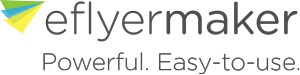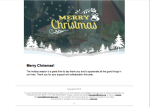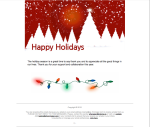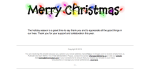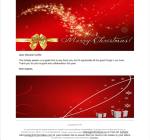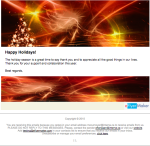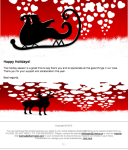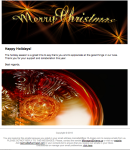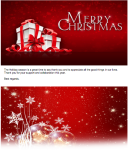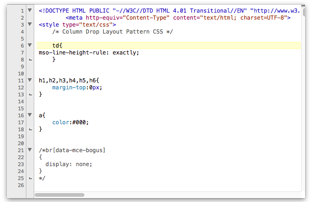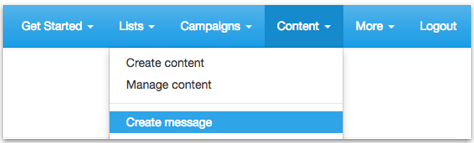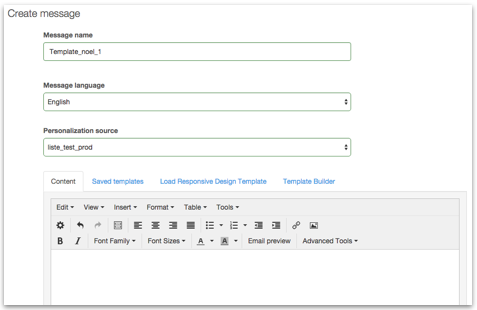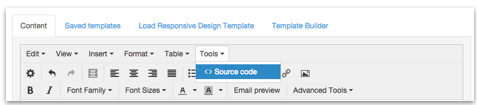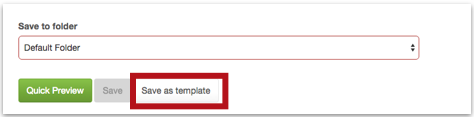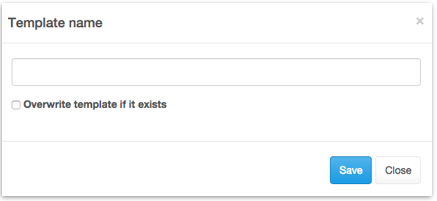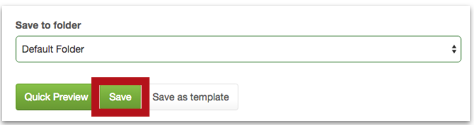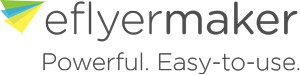With the holidays coming, your company might be thinking about doing something special for their subscribers. From special sales to special promotions to contest, every business has their own twist to the holidays. Among such special attentions, are Christmas cards. But you know how expensive it can be to purchase thousands of Christmas cards for all your customers. Well, how about a less expensive option with Christmas email cards? A simple email with holiday wishes could do the trick. Lucky for you, the eFlyerMaker staff thought about it and created their own Christmas email cards templates that you can download and use as your own. Rest assured, although we will mention HTML and manipulate it a little, you do not need any HTML knowledge. Also, some new templates will be created and added here directly so feel free to visit once in a while to admire them and maybe choose one or two for your business needs.
With the holidays coming, your company might be thinking about doing something special for their subscribers. From special sales to special promotions to contest, every business has their own twist to the holidays. Among such special attentions, are Christmas cards. But you know how expensive it can be to purchase thousands of Christmas cards for all your customers. Well, how about a less expensive option with Christmas email cards? A simple email with holiday wishes could do the trick. Lucky for you, the eFlyerMaker staff thought about it and created their own Christmas email cards templates that you can download and use as your own. Rest assured, although we will mention HTML and manipulate it a little, you do not need any HTML knowledge. Also, some new templates will be created and added here directly so feel free to visit once in a while to admire them and maybe choose one or two for your business needs.
Here is a sample of the email cards templates (#2 and 3 involve flashing lights):
- Template#01
- Template#02
- Template#03
- Template#04
- Template#05
- Template#06
- Template#07
- Template#08
- template#09
To take full possession of these templates and customize them to your liking, simply download them to your computer.
Once the templates are in your computer, open the files in a text application that supports HTML coding without trying to interpret it. The best choices are Wordpad for PC and TextWrangler for MAC.
Now that you have the full HTML code of these templates, let’s build your own template with it.
To do so, go to eFlyerMaker, click Content and then Create Message
Give your message a name
Click on Tools and Source code
Erase everything you see in that window. Make sure you leave no spaces.
Go back to the templates’s HTML file you have opened before and copy everything in that window. Make sure you get everything.
Paste everything in the Source Code window, then click OK.Your content window should now showcase the template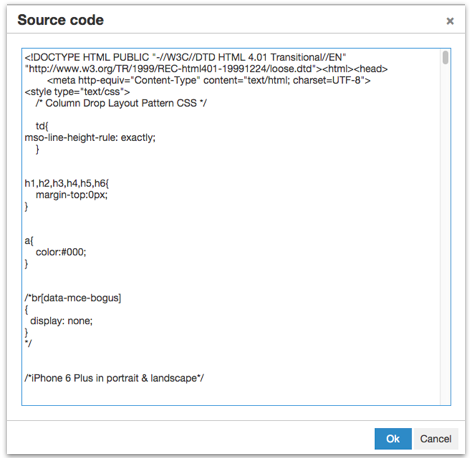
Save your message as a template
Give it a name and click save
Once your message is saved as a template, Click Save.
To make sure you have done properly, create a new message and click on saved templates
Your template should appear in the list. Feel free to modify as you please.
Enjoy! And of course, Happy holidays!